How to Use Shazam on an iPhone Without Downloading the App
Posted by: Smart || Categories: Guides

Shazam is an app for identifying songs created by London-based With the help of Shazam Entertainment, users of iPhones can recognise songs, films, commercials, and TV series by having a brief spoken sample played through the device’s microphone. Users must download the app on their Apple devices in order to utilise it, according to the 2018 acquisition by Apple Inc.
A plethora of innovative features, such as the “frustrated Italian hand gesture” and bubble tea, were included in Apple’s 2020 release of iOS 14.2. However, one particularly important and useful addition was the ability for users to add Shazam song identification to their iPhone Control Centre.
However, there is a method to avoid the headaches associated with downloading the app, and that is the aim of this article: to provide you with a few simple steps to enable customers to use this fantastic function directly from their lock screen.
Shazam may be accessed by users without even unlocking their phones, which is helpful when they are rushing to recognise a song on the radio before it ends. This procedure is also beneficial for music enthusiasts who use headphones to play songs.
The instructions below will assist iPhone users running iOS 14.2 or higher in using Shazam to quickly find the song they desire, even when they are on the lock screen.
Verify that “Control Centre” is accessible from your lock screen as the first step.
By selecting Settings > Face ID & Passcode (or Touch ID), you can enable it.
After that, you should scroll down to the “Allow access when locked” area and confirm that Control Centre is turned on, as seen in the image below:
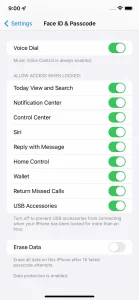
Shazam needs to be added to your Control Centre as the next stage. Here’s how to go about it:
- Select Settings > Control Centre.
- After selecting Music Recognition by tapping the green plus icon next to it, scroll down to the “More Controls” area and add it to the list of “Included Controls” above.
- Next, move it to a new location inside the Control Centre. You must move it up or down the list in order to accomplish this. The three bars to the right of the icon can be clicked and held.
You will notice a Shazam symbol in the Control Centre once this is finished. Fantastic!
You will now need to swipe down from the top of the screen on a phone that uses Face ID or swipe up from the bottom on a phone that uses Touch ID in order to access it from your lock screen.
There, click the Shazam symbol to activate “Music Recognition.” When you do this, the icon will begin to pulse and light up while it listens. Following this, a notification displaying the song or artist will appear in a few moments, or if the song cannot be located, you will receive a “no result was found” message.
Shazam may also be accessed through Siri, Apple’s virtual assistant, which is rather useful if the user doesn’t have a hands-free device.
Simply follow the previous instructions, but make sure Siri is enabled on your lock screen in order to use the feature without having to unlock your phone. Say something to your phone’s microphone, such as, “Hey Siri, what song is playing?” if it’s not enabled on your lock screen. When the music is recognised, Shazam will notify you and the virtual assistant will reply that she is listening.
Note: You might not be able to use all of the capabilities of the regular Shazam app with this method. However, the Shazam app has additional interesting functions as well. For example, you can record audio while offline and have the app identify the song when you’re back online.
However, it would be worthwhile to try such an adjustment, particularly if you’re seeking to reduce the amount of space on your phone.
Can't find your desired song? SEARCH HERE
REQUEST ANY SONG? CLICK HERE
Subscribe For Our Latest Blog Updates. Join 28,343 Other Subscribers>